Virtuozzo (Linux) series
13. How to manage the VPS Firewall
This tutorial assumes you've already logged in to your Virtuozzo Power Panel (VZPP).
Now let's learn how to manage the VPS Firewall.
1) Click the Firewall link in the left sidebar.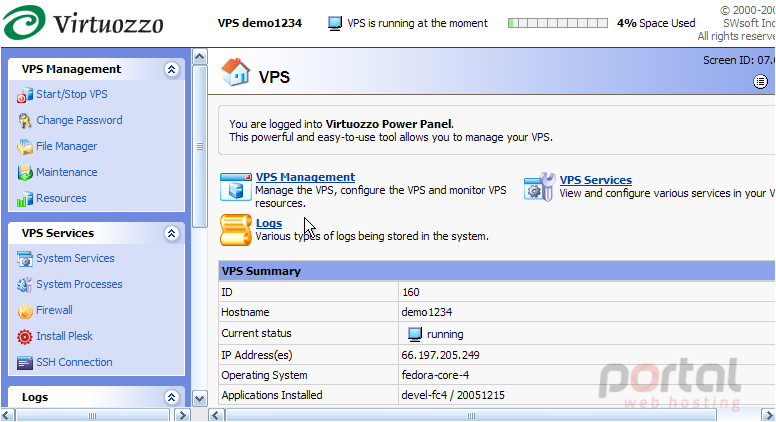
This is the Firewall management page, where you can add or remove Access Rules to the firewall. Each access rule refers to a most widely used service and corresponds to a number of standard firewall rules that ensure the availability of the service.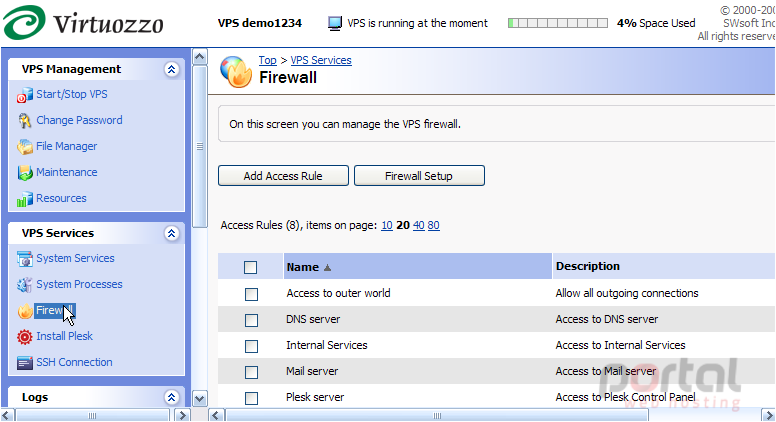
2) To remove an access rule from our firewall, select it by clicking here.....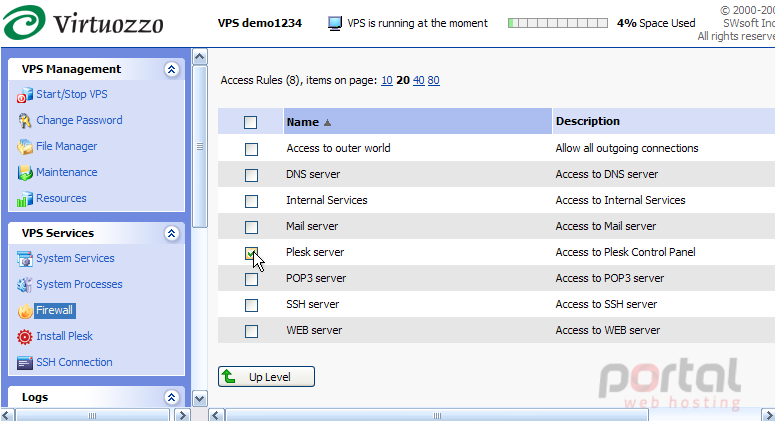
3) Then click the Delete button here.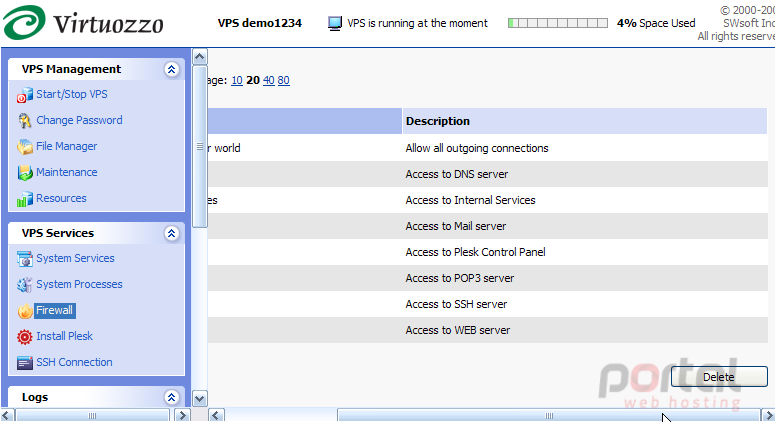
4) Click OK.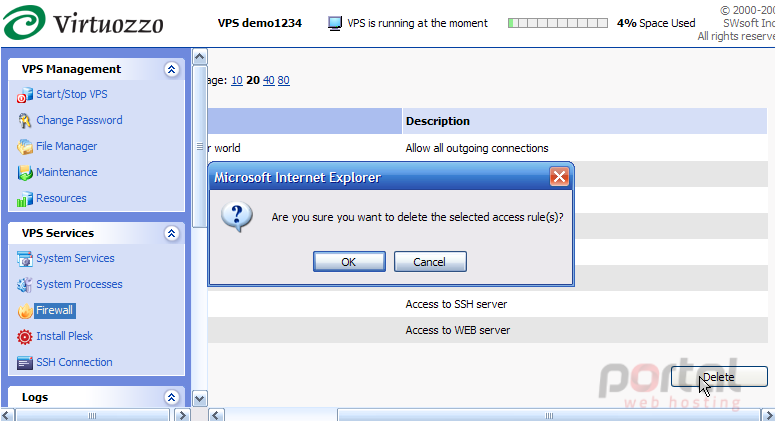
The access rule has been deleted.
5) To add an access rule to the firewall, click Add Access Rule.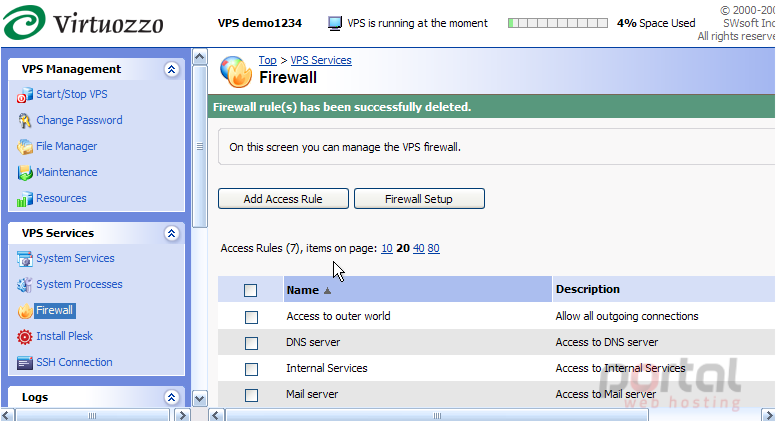
6) There are several access rules we can add to our firewall, including the Plesk server access rule we just removed. Let's add the Plesk server access rule back to our firewall.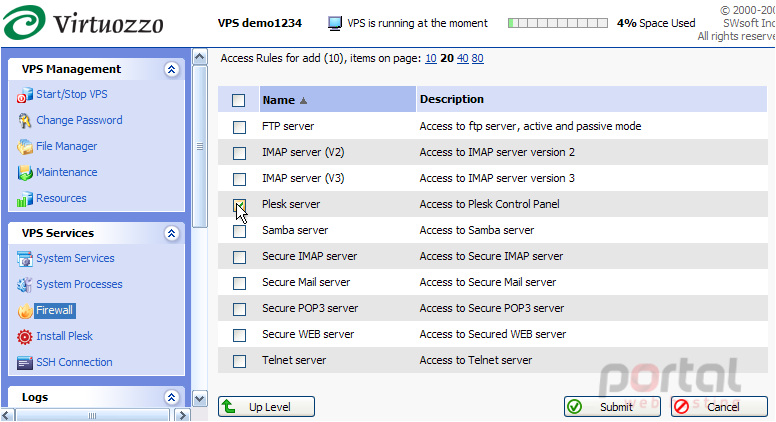
7) That's it! The access rule has been added back to our firewall, and is again listed here. Now click the Firewall Setup button.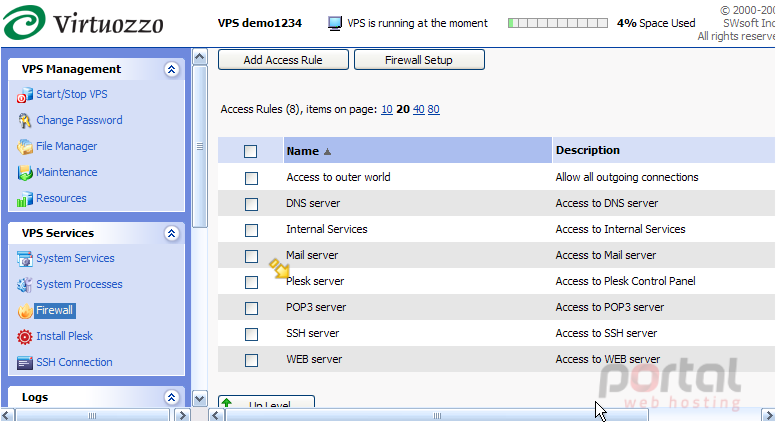
Our firewall is currently in Normal mode, which is the best option for maximum safety in most cases. Normal mode allows you to choose from the 15 preset access rules we just learned about. For more complicated firewall settings, you could choose one of the two Advanced firewall modes..... with default policy Accept or default policy Drop. The advanced modes take more time and experience to configure, but then there is more flexibility and potential in it to make use of.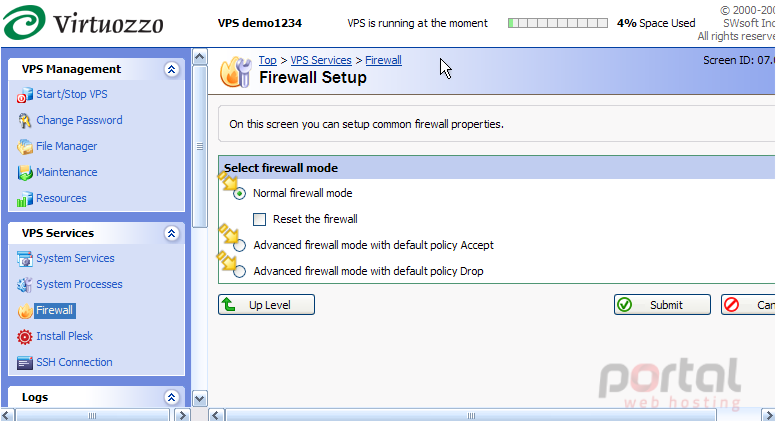
This is the end of the tutorial. You now know how to manage your VPS Firewall, including adding and removing access rules