Drupal series
5. How to configure your site in Drupal
This tutorial assumes you've already logged in to Drupal
1) Click the Administer link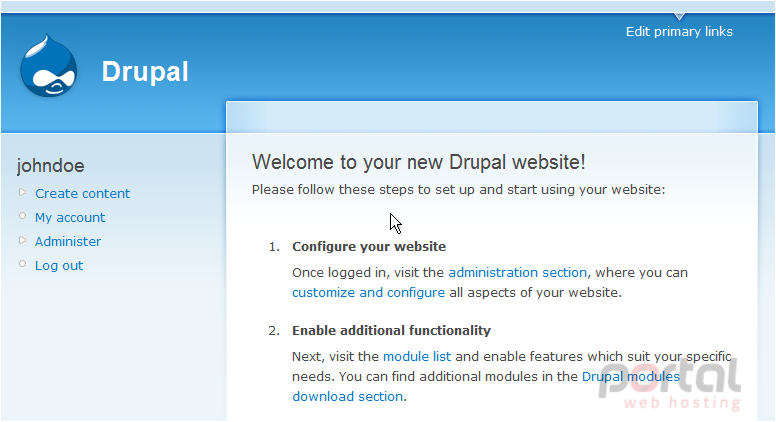
Now let's learn how to configure our site
2) Then click Site configuration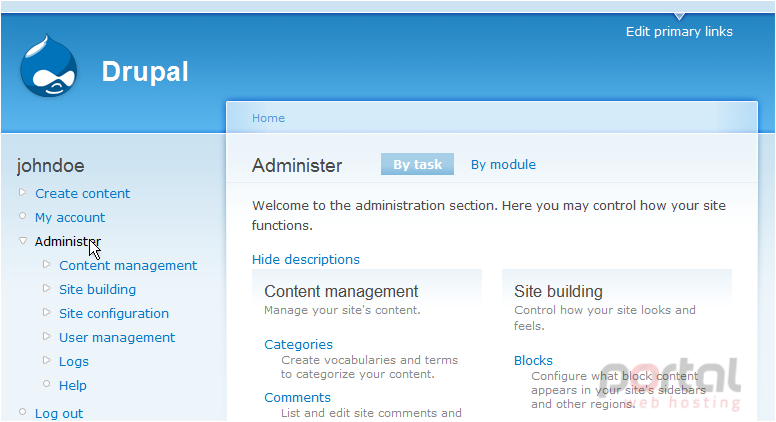
3) Click the Administration theme link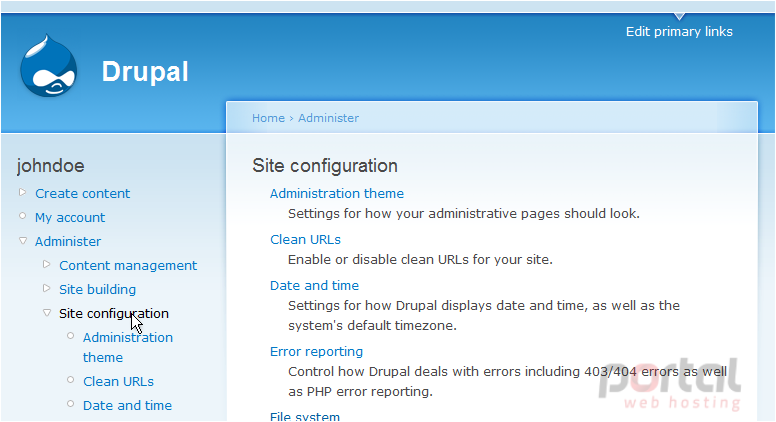
This is the Site Configuration page where we can modify many aspects of our Drupal site
4) Click here to show the theme dropdown menu and seletct a new theme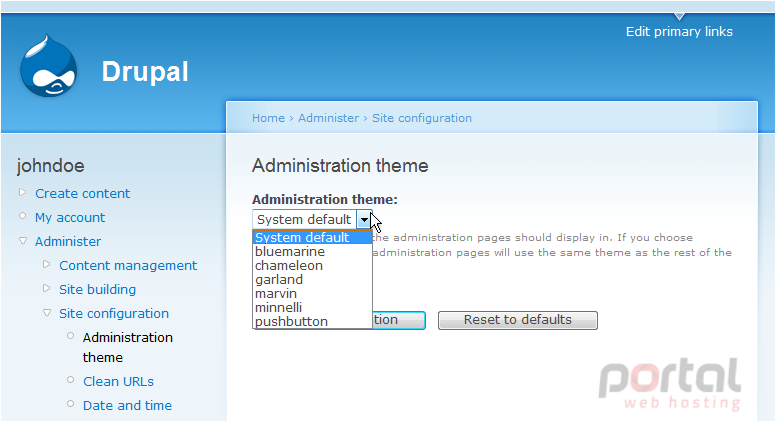
This is the theme page where we can change the look of our Drupal Administration area
5) Click Save configuration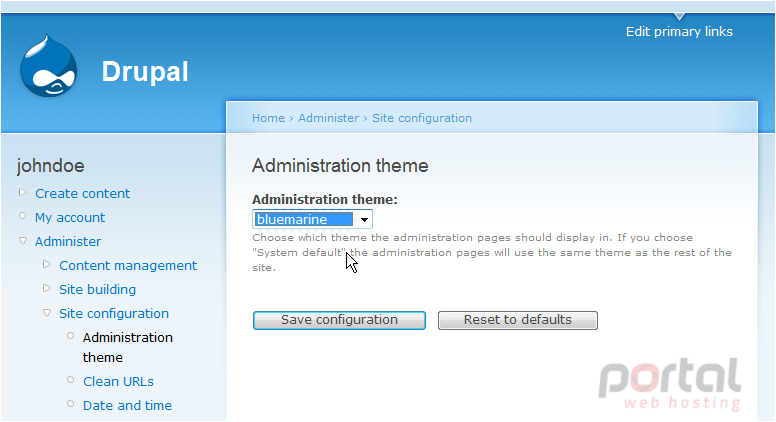
As you can see, our theme has changed to the bluemarine theme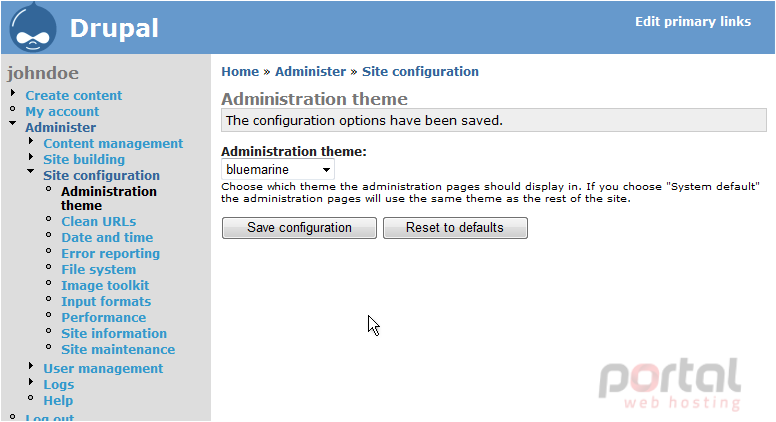
6) Let's change back to the default theme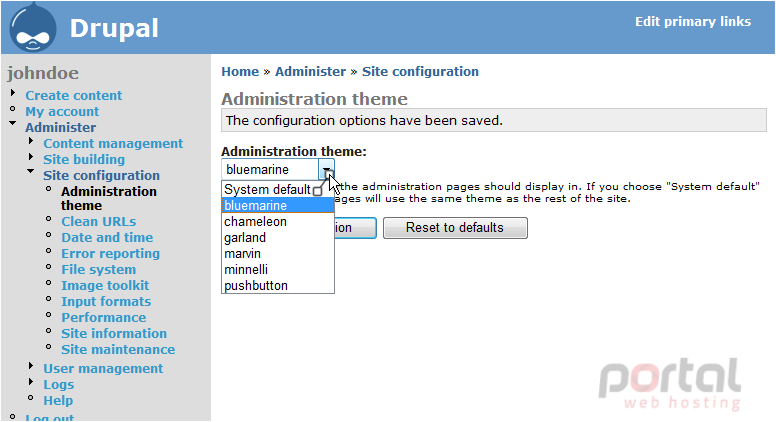
That's it! Our theme has been changed back to the default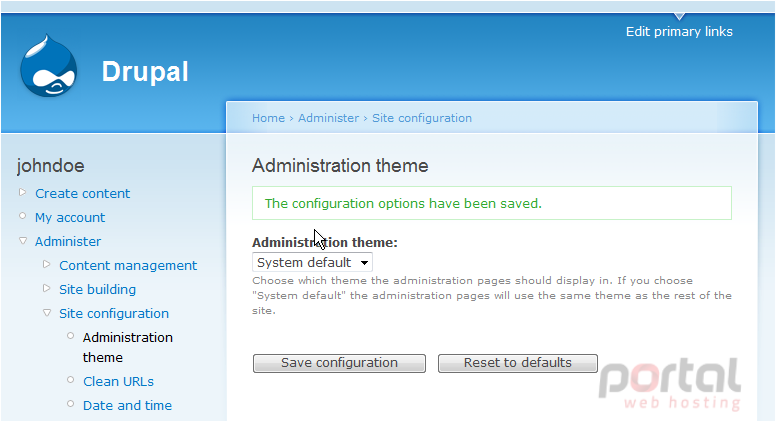
7) Next, click the Clean URLs link
If this option is enabled, the URL's created by Drupal will be "clean" which will make them more efficient for search engine indexing. To enable Clean URLs, click here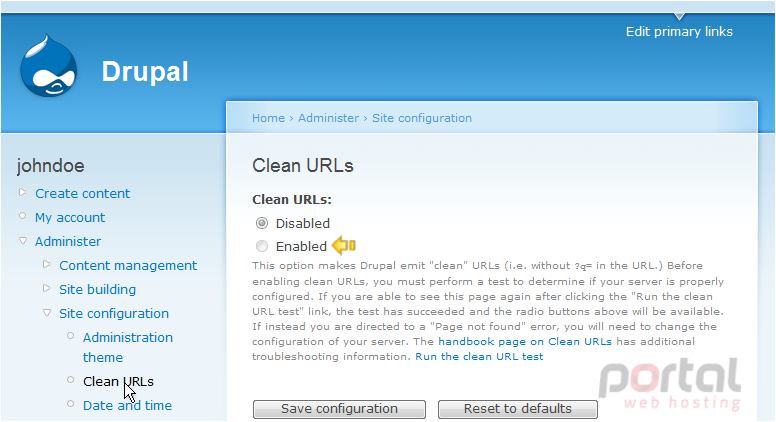
8) Click the Date and time link
This is the Date and Time area, where we can configure how the dates and times are displayed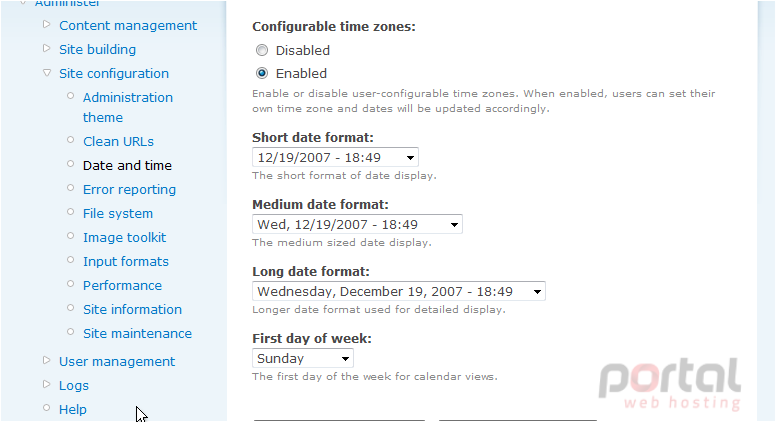
9) Click the Error reporting link
On this page we can customize the error report pages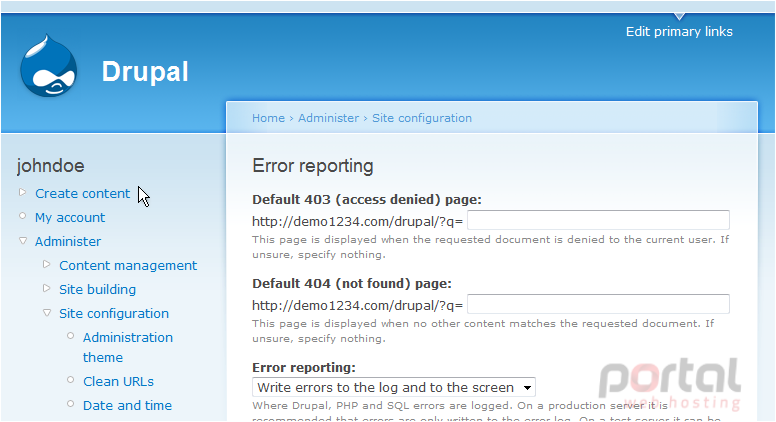
10) Click the Site information link
This is the Site Information page where we can set a name and slogan for our Drupal site
11) Enter a Name for the site here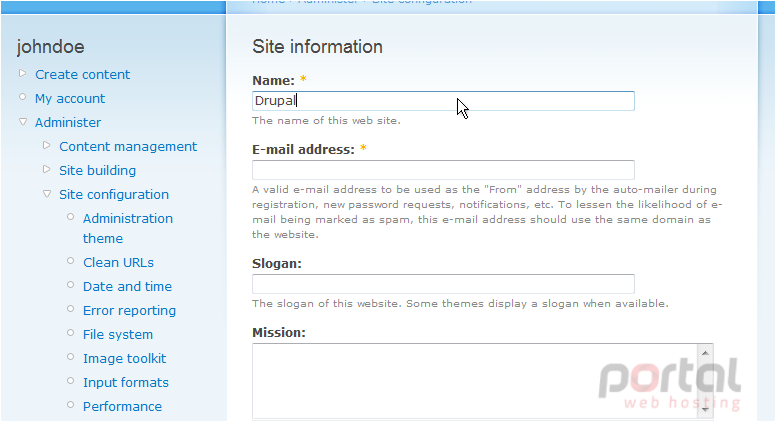
12) Then enter your Email address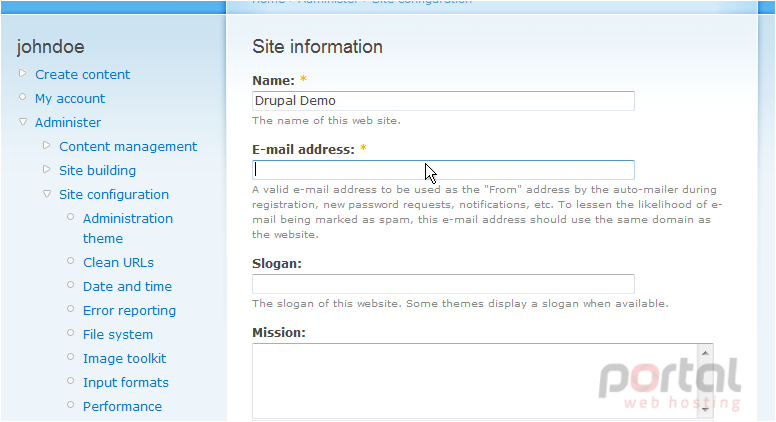
13) You can optionally enter a Slogan here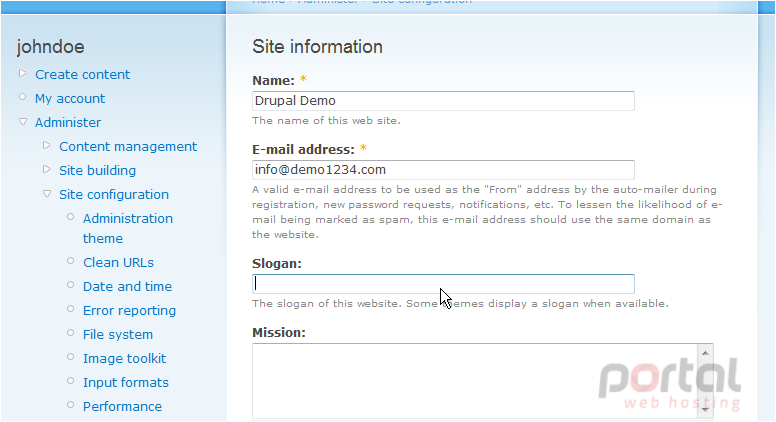
14) When finished, click Save configuration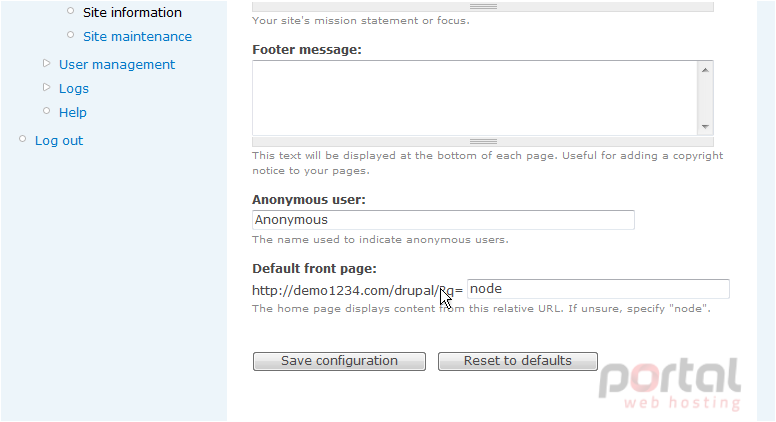
That's it! Our information has been changed and you can see our new site name here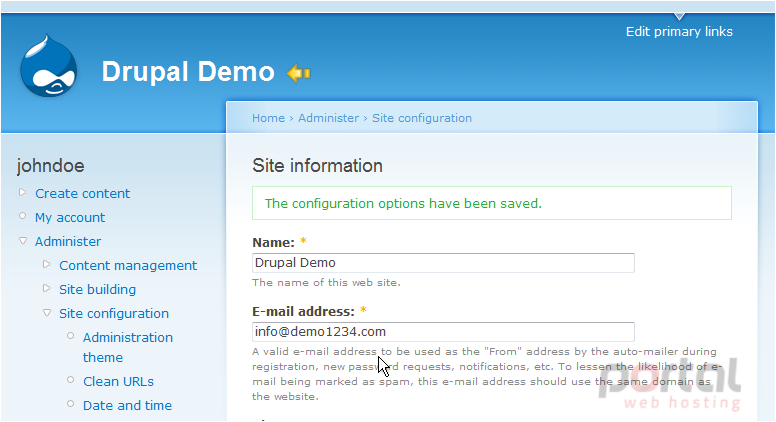
This is the end of the tutorial. You now know how to configure your site in Drupal