Virtuozzo (Linux) series
10. How to monitor your VPS Resources
This tutorial assumes you've already logged in to your Virtuozzo Power Panel (VZPP).
Now let's learn how to monitor our VPS Resources.
1) Click the Resources link in the left sidebar.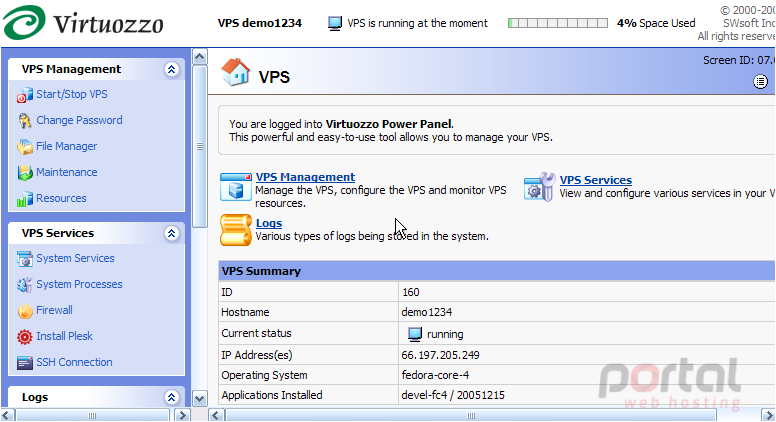
This is the Resources page, where you can view the current consumption of hardware resources by your VPS.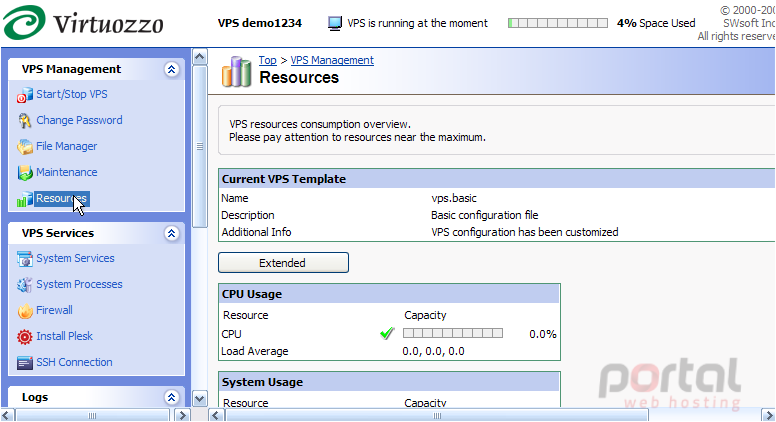
From here we can view the CPU Usage..... if the number is 0.0 then the CPU is idle; if the number is 1.0 then the CPU is fully utilized. Any number greater than 1.0 means the CPU load is excessive. System Usage is a cumulative figure presenting the averaged consumption of a number of critical memory-related parameters by your VPS. Disk Space shows the total amount of space allocated and used by the VPS, while Disk Inodes denotes the total number of files, directories and symbolic links.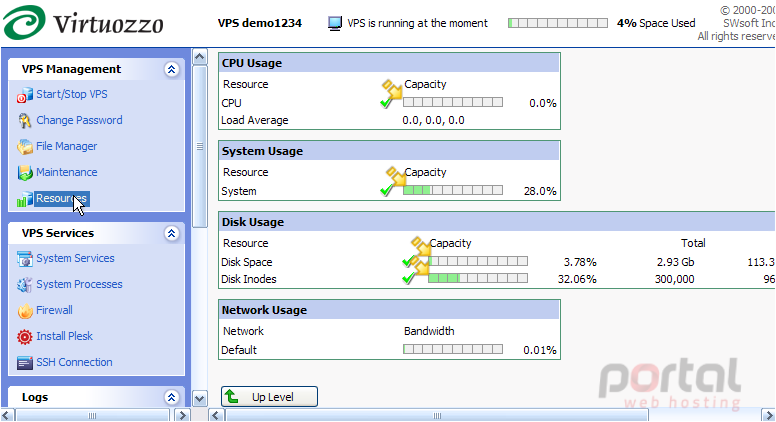
2) Now click the Extended button here.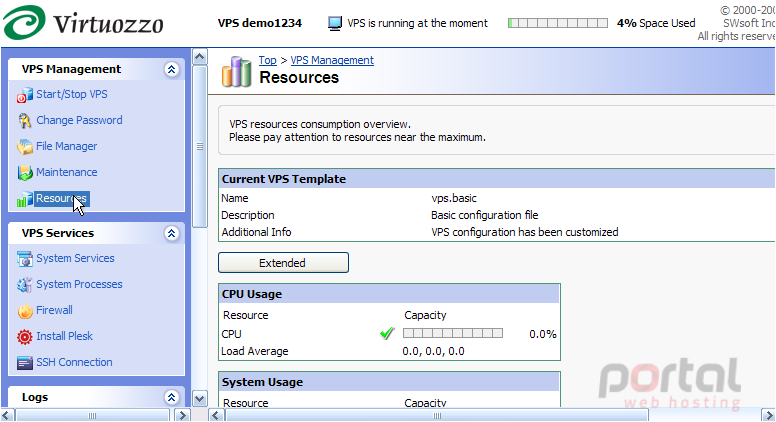
3) By clicking the Extended button, you can see more detailed information about your VPS resource consumption. Scroll down to see more information.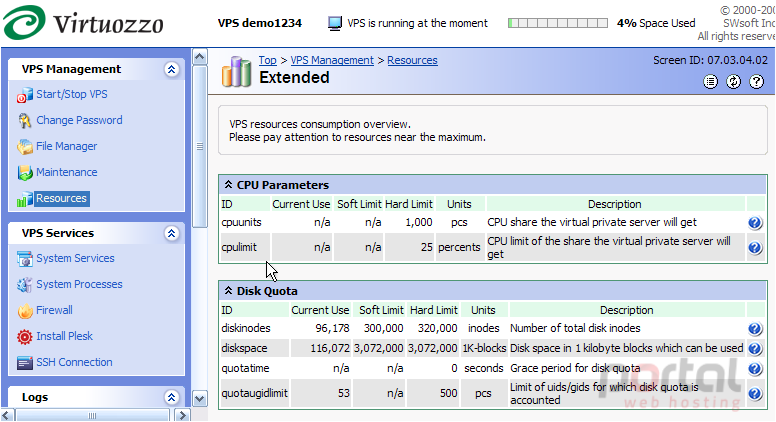
4) Click the arrows to expand the table and view the Primary UBC Parameters. Any of these tables can be expanded or collapsed.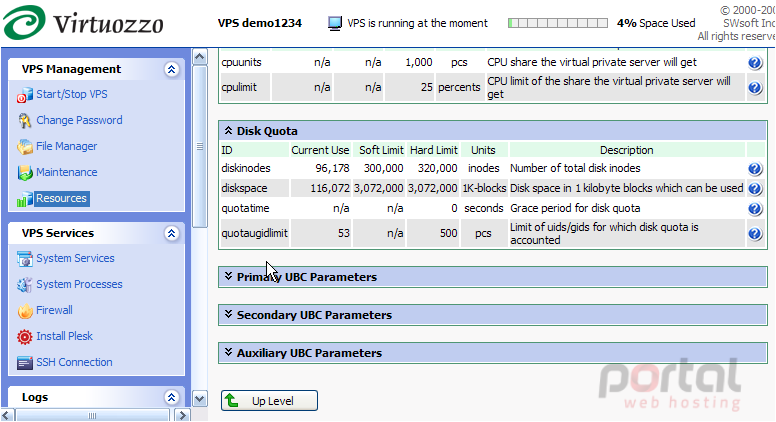
5) Click Top to return to the main screen.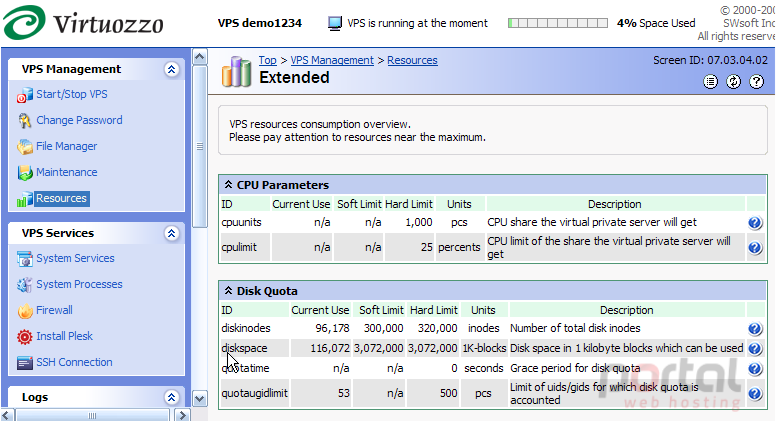
This is the end of the tutorial. You now know how to view your VPS system resource usages. For more information on what each of the specific resources are, please consult the help link from within Virtuozzo VZPP.