Virtuozzo (Linux) series
11. How to manage your System Services
This tutorial assumes you've already logged in to your Virtuozzo Power Panel (VZPP).
Now let's learn how to manage the VPS system services.
1) Click the System Services link in the left sidebar.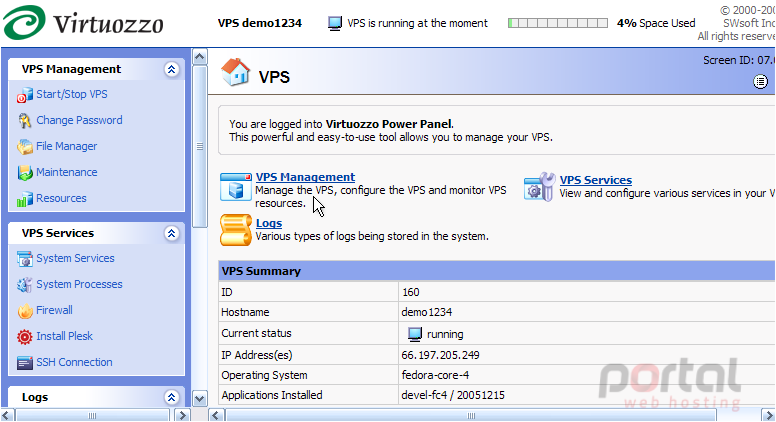
The is the System Services page, where you can view all the services that run on your VPS. From here, you can start, stop or restart any of the services listed. A "green arrow" icon in the status column indicates that a service is running, while a "red X" icon in the status column indicates that a service is not running.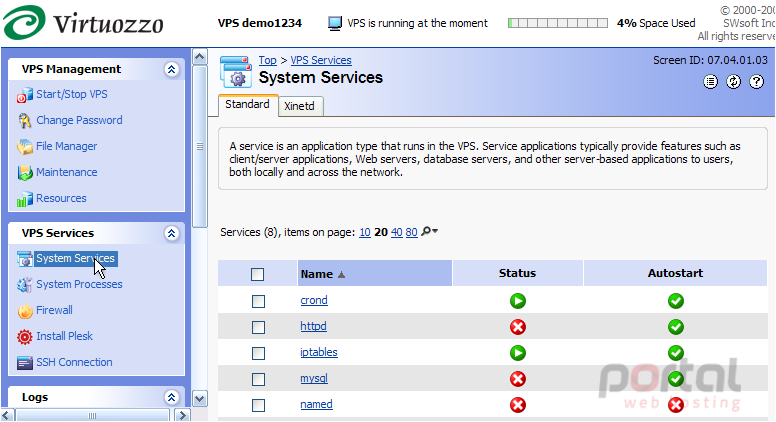
The Autostart column indicates whether or not a service is to start up automatically when the VPS is started.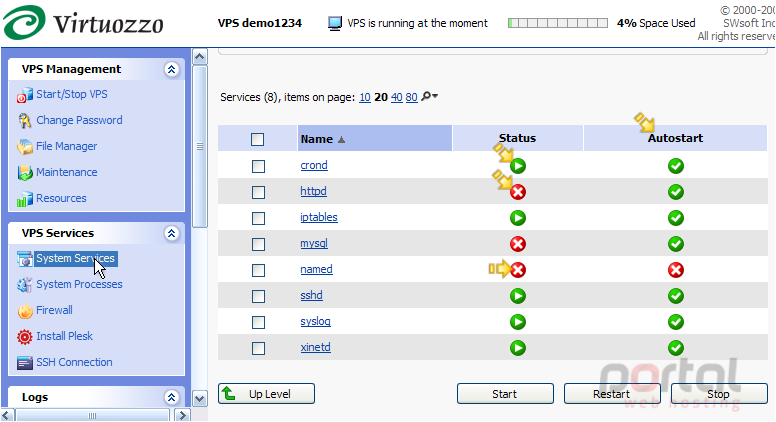
2) Let's go ahead and start the named service, since it is not currently running..... click here. Then click the Start button.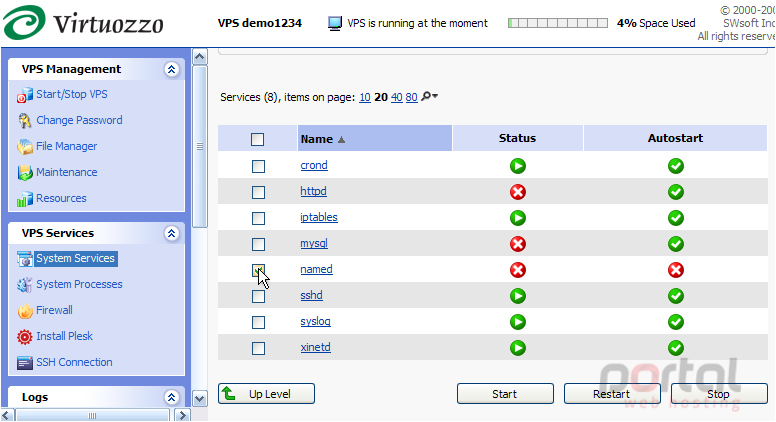
The named service is starting up, as indicated here.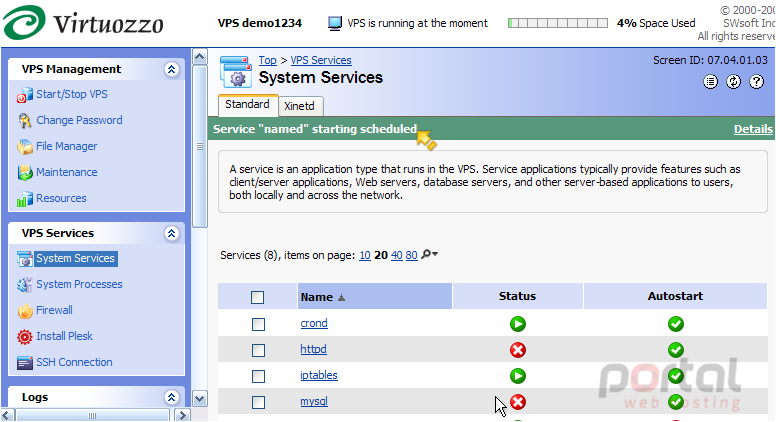
Note: If you have just started the VPS and opened the Services page, not all the services may have had enough time to start; wait a little and refresh the page to update the state of the services.
3) Now click the Xinetd tab here. This page lists all the xinetd- dependent services, and gives you the ability to enable or disable each one. Remember that you cannot enable a service that is already enabled, and you cannot stop a service that is not running.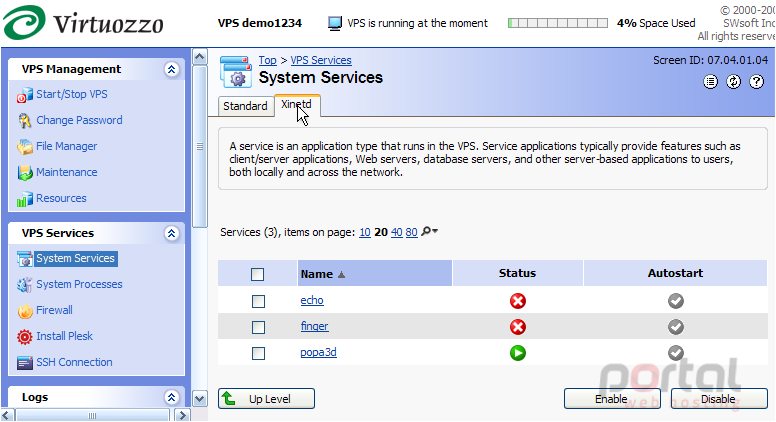
This is the end of the tutorial. You now know how to manage all the services within your VPS, including both the standard and xinetd- dependent services. For more information on each of the services, consult the help pages within your VPS.