WHM 11.32 (2012) reseller series
8. How to edit or delete hosting packages in WHM
This demo assumes you've already logged in to WebHost Manager (WHM)
Now let's learn how to edit a pre-existing hosting package
1) Click the Packages link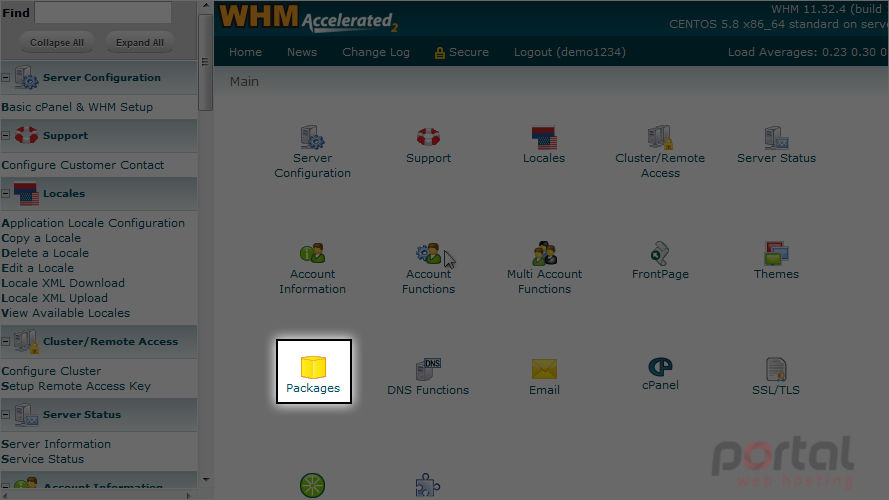
2) Then click Edit Packages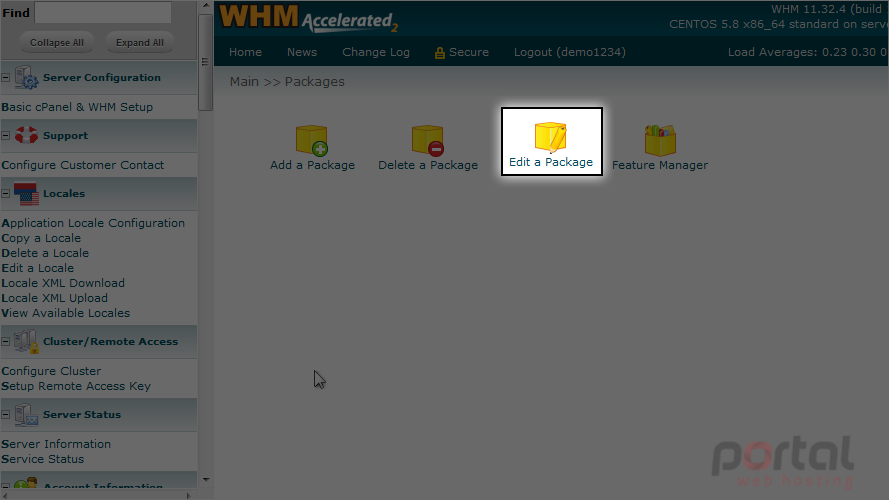
Note that there is only 1 package created in this WHM reseller plan. If there were others (and you can create as many packages as you wish), they would all be listed here
3) Select demo1234_bronze as the package you wish to edit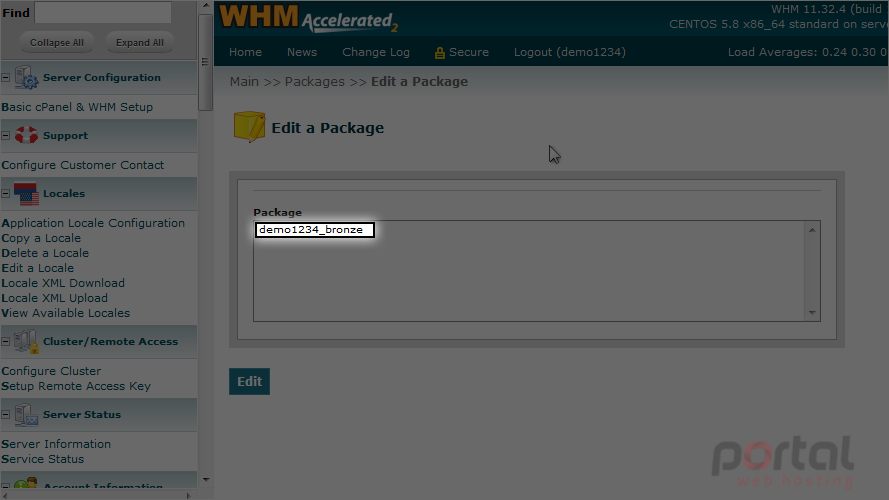
4) Then click Edit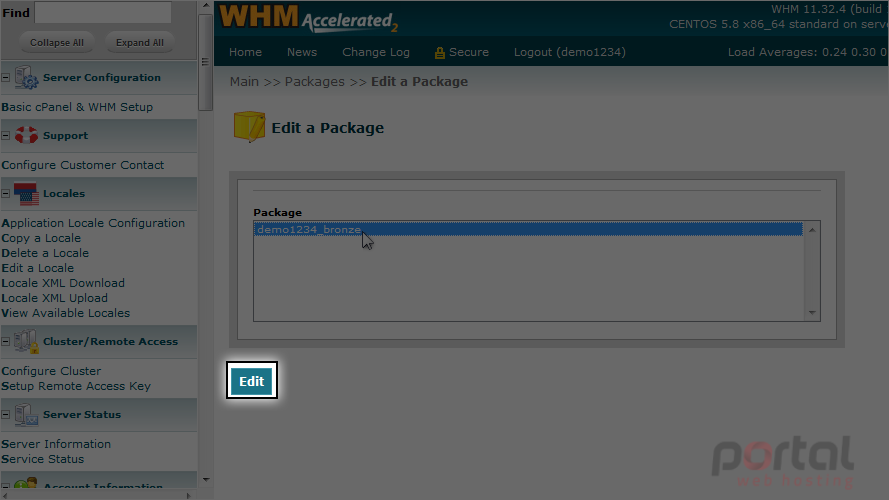
This is the screen we use to edit the package. Let's change a few things... scroll down a little to show all options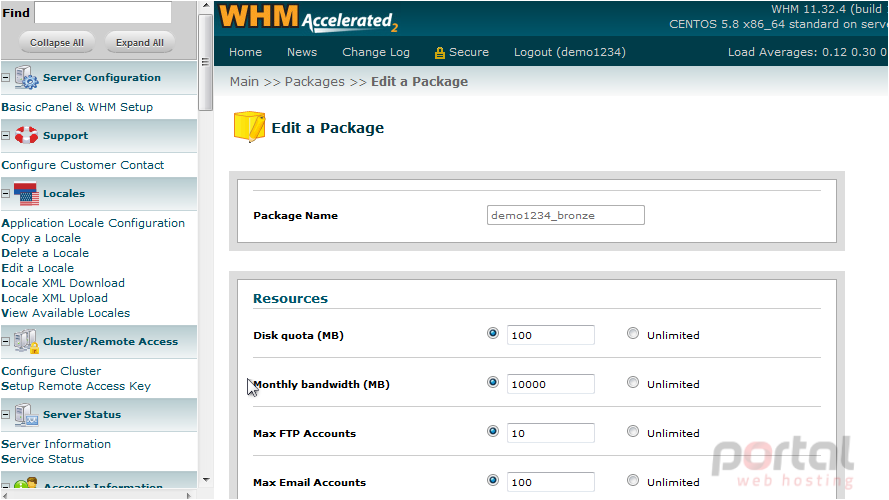
Now let's change a few options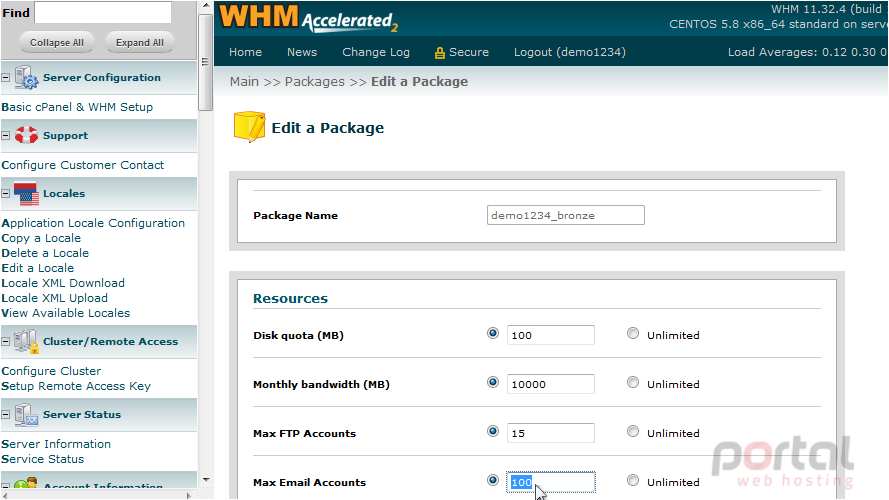
5) When finished, click the Save Changes button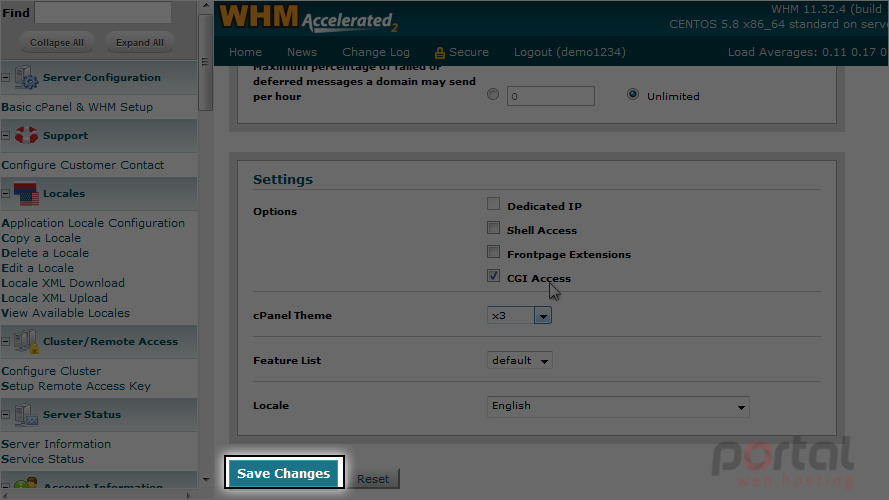
That's it! The package has been modified as per your new specifications
Now we'll show you quickly how to delete packages you've created (or edited)
6) Click the Packages link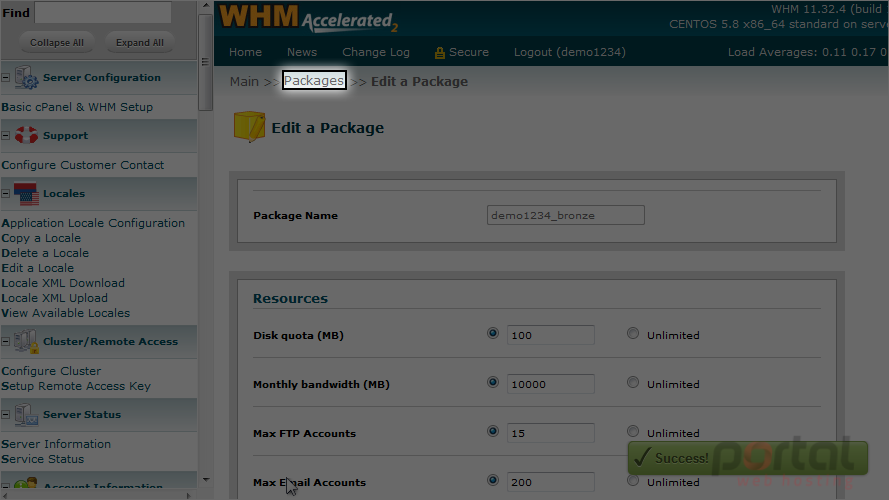
7) Click the Delete Packages link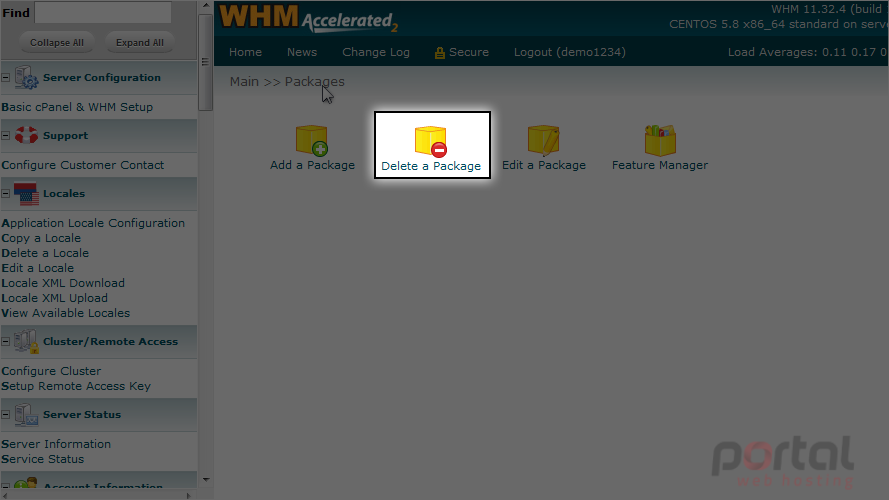
8) To delete a package from your reseller plan, select it from this list, and click the Delete button
Note that deleting packages does not delete the actual hosting accounts that were created using the package. It only removes the package as an option when creating new accounts
This is the end of the tutorial. Remember that you can create as many packages as you wish, delete them, or edit them at any time. Doing so does not affect any existing hosting accounts